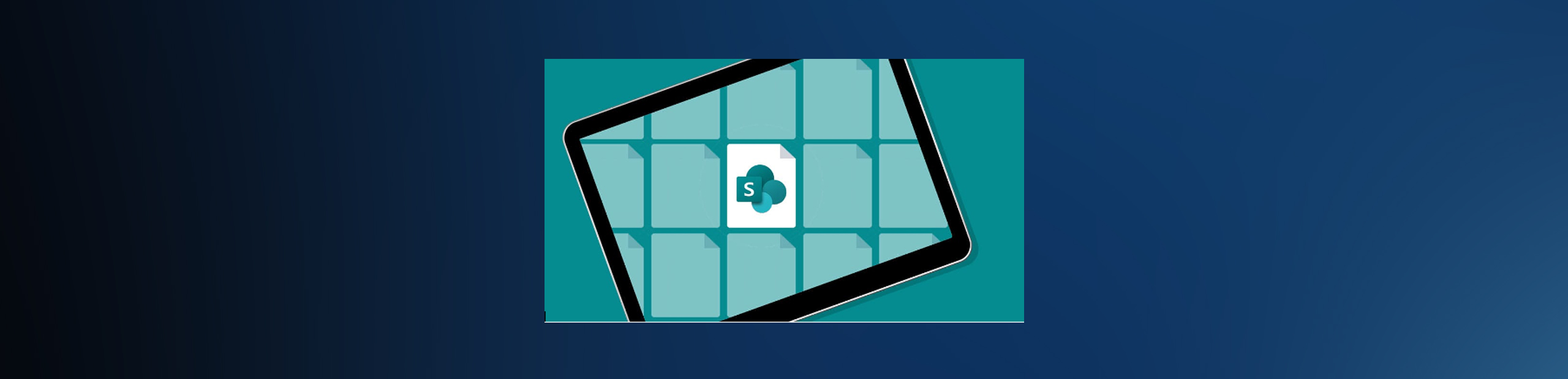Tech Tip: Guilty of Using Weak Passwords? Password Management in Windows 10 is a Must!
Passwords are like keys to the kingdom for hackers, so it’s vital that users create strong passwords and also store them securely. The most common passwords change from time to time, but they are always ridiculously simple — and well known to hackers since they are widely publicized online.
The most commonly used password at the present is 123456, followed by 123456789, qwerty and password. If you are currently using these or anything similar, we urge you to change it, stat. Some people use a proper name, which is also not a recommended practice unless it is unusual and not the name of anyone you know or your pet (many of us are guilty of the pet one!)
Passwords also shouldn’t be written down anywhere that a stranger could access them, and they shouldn’t be stored in emails or other accessible digital material. We recommend that users keep them in a “password manager” program. Third-party programs exist, but Windows 10 users don’t need to purchase one. They can use the one built into Windows 10. It can store passwords securely and can automatically populate the right password for each instance where they are required.
However, even with a password manager, strong passwords are critical to password security. They should also be something the user can remember in case they need to access online applications, services, etc., elsewhere.
The question then becomes, what constitutes a “strong” password?
The longer a password is, the better. We recommend passwords be at least 8 characters long.
- Passwords should include a combination of numbers and letters, and the letters should be a combination of upper and lower characters. To make numbers easier to remember, they can represent letters. For example, if someone wanted their password to be “IWannagoback” (a lyric snippet from a Demi Lovato song), they could make it IWanna71521311, with the numbers replacing “goback.”
- It should not involve any personal information, such as your street address, your or your children’s birthdays, the name of children or pets, etc.
- It should not be taken from publicly accessible data, such as your website or social media account.
- To make them easier to remember, however, passwords can be something familiar but not obvious. Following are a few examples:
- A list of the first letters of each word in a sentence with which you are familiar
- A favorite poem or song lyric
- A meaningful passage from a speech, movie or book
- A word or series of words that hold special meaning to only you. (Avoid common phrases like I love you, will you marry me, etc.)
It is also best practice to change your passwords periodically (we recommend every 90 days) — not only your Windows 10 password, but any passwords you use for other applications and services.
To change your password in Windows 10 (If you normally work using a VPN, make sure you’re connected first):
- Press CTRL+Alt+Del on your keyboard
- Select the option to Change Password
- Supply your existing password and a new one of your choice (twice)
To change your password from a Remote Desktop environment, like NearCloud:
- Press CTRL+Alt+End on your keyboard
- Select the option to Change Password
- Supply your existing password and a new one of your choice (twice)
If you have any issues changing your password, contact the ITS help desk or your IT support team for assistance.